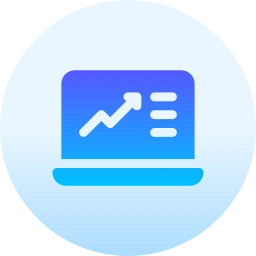MacOS Ventura Review of new features
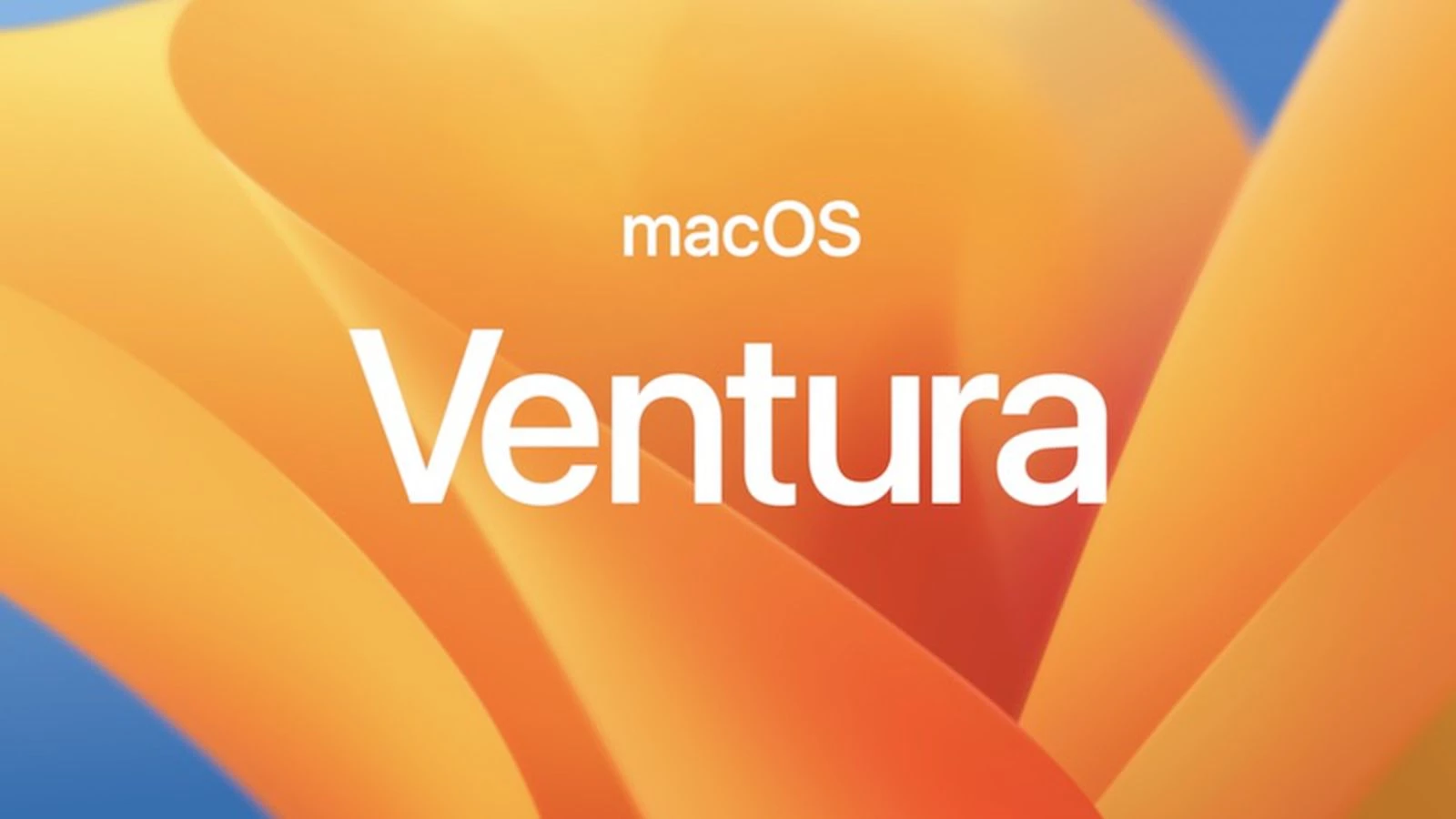
Content
Before the announcement of macOS 13 Ventura, many were saying that Apple's new desktop operating system would not bring many new features. It was believed that the company will focus on improving the performance and speed of the operating system, and the main features will be various interface changes and expansion of existing features.
 First build:
First build:
The test build is intended primarily for developers. However, if desired, “simple” users can also install it. We were among the first to try out all the features of the new macOS. We will tell you about the most exciting features of the new operating system for Mac in this review.
Stage Manager or better multitasking
The most noticeable innovation that happened in macOS 13 was the updated multitasking. Essentially, Apple has created its own alternative to various window managers. After enabling Stage Manager or Layout Manager, open windows are automatically “stacked” when minimized in the form of volumetric stacks on the left side of the screen. In this case, several programs can be stacked at once. To complete this, you just need to open numerous applications on the screen at the same time.  How to enable:
How to enable:
- Control Center. Enables the Stage Manager feature in Control Center. There, you can also configure the permanent display or hiding of the panel with windows – by analogy with showing and hiding the Dock.
- Working with windows. If we discuss impressions, the idea of stacks of windows looks rather unusual so far. And almost everyone who has already tried macOS 13 speaks about this. Over the past years, active Mac users have managed to form certain habits for working with windows, and after the appearance of Stage Manager, they need to be changed.
- Productivity. Whether the new feature will improve productivity, as Apple representatives said, is difficult to say – only time will tell. However, the good news is that Stage Manager works on all Macs that can be upgraded to macOS 13.
Updated system settings
If many users have not yet comprised a definite opinion about Stage Manager, then a considerable number of those who installed macOS 13 respond at least coolly about the new System Preferences. But in most cases, Mac owners openly scold this innovation. We didn't like it too much, either. “Old” System settings may not have looked so stylish anymore, but they were more simple and understandable. 
- So, what did Apple do? In short, System Preferences in macOS 13 began to look very much like the same menu found in iOS and iPadOS. Apple designers literally completely transferred this block from mobile devices to the desktop operating system, Both the appearance and the logic of the menu have been preserved.
Spotlight
Small but useful innovations have taken place in the Spotlight. Suggestions have been improved, and the search itself is now carried out by messages, notes, and files. In addition, Quick View support has appeared in Spotlight – if you press the Space bar, the Quick View window will open. The last option works not only for images, but also, for example, for text documents.  In addition, through Spotlight in macOS 13, users will be able to perform some routine tasks faster, such as setting an alarm, starting a timer, activating focus mode, etc.
In addition, through Spotlight in macOS 13, users will be able to perform some routine tasks faster, such as setting an alarm, starting a timer, activating focus mode, etc.
Live Text
New apps

New apps:
- Clock and Weather. In macOS 13, Apple has added several standard apps. Among the “novelties” are Clock and Weather. In terms of their functionality, applications do not differ from those that have long been present in iOS. At the same time, Apple adapted the program interfaces to fit the large computer screen.
- Stable. By the way, in the first beta version, new applications do not work very stable. However, Apple will definitely fix these shortcomings in the future.
iPhone as an external webcam
 Web:
Web:
- FaceTime. An interesting feature of macOS 13 is the ability to use your iPhone as an external webcam. So far, this feature is only available in FaceTime. However, in the future the situation may change, and a similar option will appear in other applications. For example, in Zoom or Skype.
- Spotlight. When using iPhone as an external webcam, picture quality is noticeably improved. In addition, additional modes and settings become available to Mac owners. In particular, you can activate the mode in the “Spotlight”, so that the user's face will always be located in the center of the screen.
- Desk View. However, more fascinating is the mode called Desk View. After activating it, the ultra-wide-angle camera is turned on the iPhone, which, in parallel with the “main” streams everything that happens on the table in front of the monitor.
Minor changes in apps
 As usual, in the new version of macOS, Apple has made many small changes to existing applications. For example, mail has a smart search and the function of delayed sending emails, Safari has added synchronization of extensions between different platforms, and active users of iMessage in macOS 13 will be able to delete and edit already sent messages. True, the last option only works on newer systems.
As usual, in the new version of macOS, Apple has made many small changes to existing applications. For example, mail has a smart search and the function of delayed sending emails, Safari has added synchronization of extensions between different platforms, and active users of iMessage in macOS 13 will be able to delete and edit already sent messages. True, the last option only works on newer systems.
Conclusions
 Huawei FreeBuds 4 Review
Huawei FreeBuds 4 Review
 Apple iPhone 14 Pro Max Review
Apple iPhone 14 Pro Max Review